Class: Sketchup::View
- Inherits:
-
Object
- Object
- Sketchup::View
Overview
This class contains methods to manipulate the current point of view of the model. The drawing methods here (#draw_line, #draw_polyline, etc) are meant to be invoked within a tool's Tool#draw method. Calling them outside Tool#draw will have no effect.
You access the View by calling the Model#active_view method.
Constants for View draw and View draw2d # collapse
- Sketchup::View::CORNER_TOP_LEFT
- Sketchup::View::CORNER_TOP_RIGHT
- Sketchup::View::CORNER_BOTTOM_LEFT
- Sketchup::View::CORNER_BOTTOM_RIGHT
Instance Method Summary # collapse
-
#add_observer(observer) ⇒ Boolean
The add_observer method is used to add an observer to the current object.
-
#animation=(animation) ⇒ Object
The #animation= method is used to set an animation that is displayed for a view.
-
#average_refresh_time ⇒ Float
The average_refresh_time is used to set the average time used to refresh the current model in the view.
-
#camera ⇒ Sketchup::Camera
The camera method is used to retrieve the camera for the view.
-
#camera=(arg) ⇒ Object
The #camera= method is used to set the camera for the view.
-
#center ⇒ Object
The #center method is used to retrieve the coordinates of the center of the view in pixels.
-
#corner(arg) ⇒ Object
The #corner method is used to retrieve the coordinates of one of the corners of the view.
-
#device_height ⇒ Integer
The #device_height method is used to retrieve the height of the viewport for the view in physical pixels.
-
#device_width ⇒ Integer
The #device_width method is used to retrieve the width of the viewport for the view in physical pixels.
-
#draw(*args) ⇒ Sketchup::View
The #draw method is used to do basic drawing.
-
#draw2d(*args) ⇒ Sketchup::View
The #draw2d method is used to draw in screen space (using 2D screen coordinates) instead of 3D space.
-
#draw_line(*args) ⇒ Object
The draw_lines method is used to draw disconnected lines.
-
#draw_lines(*args) ⇒ Object
The draw_lines method is used to draw disconnected lines.
-
#draw_points(points, size = 6, style = 3, color = 'black') ⇒ Sketchup::View
This method is used to draw points in model space.
-
#draw_polyline(*args) ⇒ Object
The draw_polyline method is used to draw a series of connected line segments from pt1 to pt2 to pt3, and so on.
-
#draw_text(*args) ⇒ Sketchup::View
This method is used to draw text on the screen and is usually invoked within the draw method of a tool.
-
#drawing_color=(color) ⇒ Sketchup::View
The drawing_color method is used to set the color that is used for drawing to the view.
-
#dynamic=(value) ⇒ Boolean
deprecated
Deprecated.
This method is no longer doing anything.
-
#field_of_view ⇒ Float
The field_of_view method is used get the view's field of view setting, in degrees.
-
#field_of_view=(fov) ⇒ Numeric
The field_of_view= method is used set the view's field of view setting, in degrees.
-
#graphics_engine ⇒ Symbol
The #graphics_engine method is used query the type of the graphics engine that's currently used by this view.
-
#guess_target(*args) ⇒ Geom::Point3d
The guess_target method is used to guess at what the user is looking at when you have a perspective view.
-
#inference_locked? ⇒ Boolean
The inference_locked? method is used to determine if inference locking is on for the view.
-
#inputpoint(*args) ⇒ Sketchup::InputPoint
The #inputpoint method is used to retrieve an InputPoint.
-
#invalidate ⇒ Sketchup::View
The invalidate method is used mark the view as in need of a redraw.
-
#last_refresh_time(*args) ⇒ Float
The last_refresh_time method is used to retrieve the time for the last full view refresh.
-
#line_stipple=(pattern) ⇒ Sketchup::View
The line_stipple= method is used to set the line pattern to use for drawing.
-
#line_width=(width) ⇒ Numeric
The line_width= method is used to set the line width to use for drawing.
- #load_texture(image_rep) ⇒ Integer
-
#lock_inference(*args) ⇒ Sketchup::View
The #lock_inference method is used to lock or unlock an inference.
-
#model ⇒ Sketchup::Model
The model method is used to retrieve the model for the current view.
-
#pick_helper(*args) ⇒ Object
The #pick_helper method is used to retrieve a pick helper for the view.
-
#pickray(*args) ⇒ Object
The #pickray method is used to retrieve a ray passing through a given screen position in the viewing direction.
-
#pixels_to_model(pixels, point) ⇒ Float
The #pixels_to_model method is used to compute a model size from a pixel size at a given point.
-
#refresh ⇒ Sketchup::View
The refresh method is used to immediately force a redraw of the view.
-
#release_texture(texture_id) ⇒ Boolean
Releases a texture loaded via #load_texture, freeing up it's memory.
-
#remove_observer(observer) ⇒ Boolean
The remove_observer method is used to remove an observer from the current object.
-
#screen_coords(model_point) ⇒ Geom::Point3d
The #screen_coords method is used to retrieve the screen coordinates of the given point on the screen.
-
#set_color_from_line(point1, point2) ⇒ Sketchup::View
Set the drawing color for the view based on the direction of a line that you want to draw.
-
#show_frame(delay) ⇒ Sketchup::View
The show_frame method is used to show a frame of an Animation object in the current view.
-
#text_bounds(point, text, options = {}) ⇒ Geom::Bounds2d
This method is used to compute the bounds of the text when using #draw_text.
-
#tooltip=(string) ⇒ String
Set a tooltip to display in the view.
-
#vpheight ⇒ Object
The #vpheight method is used to retrieve the height of the viewport for the view.
-
#vpwidth ⇒ Object
The #vpwidth method is used to retrieve the width of the viewport for the view.
-
#write_image(*args) ⇒ Boolean
The #write_image method is used to write the current view to an image file.
-
#zoom(zoom_or_ents) ⇒ Sketchup::View
The zoom method is used to zoom in or out by some zoom factor.
-
#zoom_extents ⇒ Sketchup::View
The zoom_extents method is used to zoom to the extents about the entire model, as if the user has selected the zoom extents command from the menu.
Instance Method Details
↑ #add_observer(observer) ⇒ Boolean
The add_observer method is used to add an observer to the current object.
↑ #animation=(animation) ⇒ Object
The #animation= method is used to set an animation that is displayed for a view. See Animation for details on how to create an animation object.
↑ #average_refresh_time ⇒ Float
The average_refresh_time is used to set the average time used to refresh the current model in the view. This can be used to estimate the frame rate for an animation.
↑ #camera ⇒ Sketchup::Camera
The camera method is used to retrieve the camera for the view.
↑ #camera=(camera) ⇒ Object #camera=(camera_and_transition) ⇒ Object
The #camera= method is used to set the camera for the view. If a transition time is given, then it will animate the transition from the current camera to the new one.
↑ #center ⇒ Array(Integer, Integer) #center ⇒ Array(Float, Float)
The #center method is used to retrieve the coordinates of the center of the view in pixels.
↑ #corner(index) ⇒ Array(Integer, Integer) #corner(index) ⇒ Array(Float, Float)
If the view uses a Camera with a fixed aspect ratio, then the corners are the corners of the viewing are of the camera which might be different than the actual corners of the view itself.
The #corner method is used to retrieve the coordinates of one of the corners of the view. The argument is an index between 0 and 3 that identifies which corner you want. This method returns an array with two integers which are the coordinates of the corner of the view in the view space.
The indices are as follows:
↑ #device_height ⇒ Integer
The #device_height method is used to retrieve the height of the viewport for the view in physical pixels.
↑ #device_width ⇒ Integer
The #device_width method is used to retrieve the width of the viewport for the view in physical pixels.
↑ #draw(openglenum, points) ⇒ Sketchup::View #draw(openglenum, *points) ⇒ Sketchup::View #draw(openglenum, points, **options) ⇒ Sketchup::View #draw(openglenum, *points, **options) ⇒ Sketchup::View
If you draw outside the model bounds you need to implement Tool#getExtents which returns a bounding box large enough to include the points you draw. Otherwise your drawing will be clipped.
The #draw method is used to do basic drawing. This method can only be called from within the Tool#draw method of a tool that you implement in Ruby.
The following constants are all OpenGL terms and have been externalized to Ruby. Here is a summary of their meanings:
- GL_POINTS
-
Treats each vertex as a single point. Vertex n defines point n. N points are drawn.
- GL_LINES
-
Treats each pair of vertices as an independent line segment. Vertices 2n-1 and 2n define line n. N/2 lines are drawn.
- GL_LINE_STRIP
-
Draws a connected group of line segments from the first vertex to the last. Vertices n and n+1 define line n. N-1 lines are drawn.
- GL_LINE_LOOP
-
Draws a connected group of line segments from the first vertex to the last, then back to the first. Vertices n and n+1 define line n. The last line, however, is defined by vertices N and 1. N lines are drawn.
- GL_TRIANGLES
-
Treats each triplet of vertices as an independent triangle. Vertices 3n-2, 3n-1, and 3n define triangle n. N/3 triangles are drawn.
- GL_TRIANGLE_STRIP
-
Draws a connected group of triangles. One triangle is defined for each vertex presented after the first two vertices. For odd n, vertices n, n+1, and n+2 define triangle n. For even n, vertices n+1, n, and n+2 define triangle n. N-2 triangles are drawn.
- GL_TRIANGLE_FAN
-
Draws a connected group of triangles. One triangle is defined for each vertex presented after the first two vertices. Vertices 1, n+1, and n+2 define triangle n. N-2 triangles are drawn.
- GL_QUADS
-
Treats each group of four vertices as an independent quadrilateral. Vertices 4n-3, 4n-2, 4n-1, and 4n define quadrilateral n. N/4 quadrilaterals are drawn.
- GL_QUAD_STRIP
-
Draws a connected group of quadrilaterals. One quadrilateral is defined for each pair of vertices presented after the first pair. Vertices 2n-1, 2n, 2n+2, and 2n+1 define quadrilateral n. N/2-1 quadrilaterals are drawn. Note that the order in which vertices are used to construct a quadrilateral from strip data is different from that used with independent data.
- GL_POLYGON
-
Draws a single, convex polygon. Vertices 1 through N define this polygon.
↑ #draw2d(openglenum, points) ⇒ Sketchup::View #draw2d(openglenum, *points) ⇒ Sketchup::View #draw2d(openglenum, points, **options) ⇒ Sketchup::View #draw2d(openglenum, *points, **options) ⇒ Sketchup::View
Prior to SketchUp 2025.0 this method accepted the points as physical screen coordinates. As of SketchUp 2025.0 the points are expected to be in logical screen coordinates. Older versions need to apply the scaling factor from UI.scale_factor to the points before passing them to this method.
The #draw2d method is used to draw in screen space (using 2D screen coordinates) instead of 3D space.
The second parameter is an Array of Geom::Point3d objects (or several individual Geom::Point3d objects). These Geom::Point3d objects are in screen space, not 3D space.
The X value corresponds to the number of pixels from the left edge of the drawing area. The Y value corresponds to the number of pixels down from the top of the drawing area. The Z value is not used.
↑ #draw_lines(points, ...) ⇒ Sketchup::View #draw_lines(points) ⇒ Sketchup::View
The draw_lines method is used to draw disconnected lines.
You must have an even number of points. This method is usually invoked within the draw method of a tool.
↑ #draw_lines(points, ...) ⇒ Sketchup::View #draw_lines(points) ⇒ Sketchup::View
The draw_lines method is used to draw disconnected lines.
You must have an even number of points. This method is usually invoked within the draw method of a tool.
↑ #draw_points(points, size = 6, style = 3, color = 'black') ⇒ Sketchup::View
Prior to SketchUp 2025.0 this method accepted the size as physical pixels. As of SketchUp 2025.0 the points are expected to be in logical pixels. Older versions need to apply the scaling factor from UI.scale_factor to the size before passing them to this method.
This method is used to draw points in model space.
↑ #draw_polyline(points, ...) ⇒ Sketchup::View #draw_polyline(points) ⇒ Sketchup::View
The draw_polyline method is used to draw a series of connected line segments from pt1 to pt2 to pt3, and so on.
This method is usually invoked within the draw method of a tool.
↑ #draw_text(point, text) ⇒ Sketchup::View #draw_text(point, text, options = {}) ⇒ Sketchup::View
Under Windows the font name must be less than 32 characters - due to system limitations.
As of SU2017 this will automatically scale the font-size by the same factor as UI.scale_factor.
The font size is platform dependent. On Windows the method expects points, where on Mac it's pixels. See “Cross Platform Font Size” example for details. As of SketchUp 2025.0 you can use the :pixel_size or :point_size options to specify the size in pixels or points respectively.
This method is used to draw text on the screen and is usually invoked within the draw method of a tool.
The TextVerticalAlignCenter option will align the text to the center of the height of the first line, not the whole boundingbox of the text. To align around the full bounds of the text, use #text_bounds to compute the desired alignment.
The vertical alignment can vary between fonts and platforms. It's recommended to test different fonts and find one that fits well across both platforms for your purposes.
Example of different vertical alignment and text bounds:
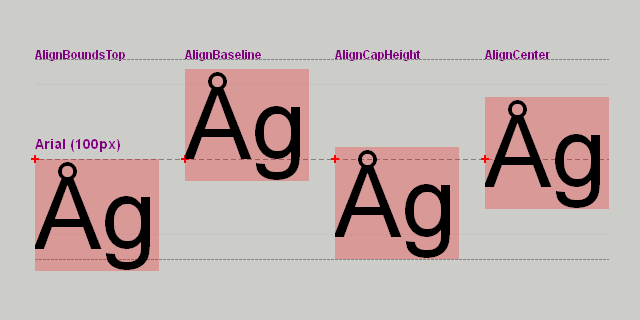
↑ #drawing_color=(color) ⇒ Sketchup::View
The drawing_color method is used to set the color that is used for drawing to the view.
This method is usually invoked within the draw method of a tool.
↑ #dynamic=(value) ⇒ Boolean
This method is no longer doing anything.
The dynamic= method allows you to degrade visual quality while improving performance when a model is large and view refresh time is slow. For example, if you were using a Ruby script to animate the camera through a large scene, you may want to set dynamic to true during that time.
See also camera.rb which is part of the film and stage ruby scripts.
↑ #field_of_view ⇒ Float
The field_of_view method is used get the view's field of view setting, in degrees.
↑ #field_of_view=(fov) ⇒ Numeric
The field_of_view= method is used set the view's field of view setting, in degrees.
↑ #graphics_engine ⇒ Symbol
The #graphics_engine method is used query the type of the graphics engine that's currently used by this view.
↑ #guess_target ⇒ Geom::Point3d #guess_target(screen_point) ⇒ Geom::Point3d
The guess_target method is used to guess at what the user is looking at when you have a perspective view.
↑ #inference_locked? ⇒ Boolean
The inference_locked? method is used to determine if inference locking is on for the view.
↑ #inputpoint(x, y) ⇒ Sketchup::InputPoint #inputpoint(x, y, inputpoint1) ⇒ Sketchup::InputPoint #inputpoint(x, y) ⇒ Sketchup::InputPoint #inputpoint(x, y, inputpoint1) ⇒ Sketchup::InputPoint
The #inputpoint method is used to retrieve an InputPoint.
This will normally be used inside one of the mouse event handling methods in a tool. Usually, it is preferable to create the InputPoint first and then use the pick method on it.
↑ #invalidate ⇒ Sketchup::View
This is the preferred method to update the viewport. Use this before trying to use #refresh.
The invalidate method is used mark the view as in need of a redraw.
↑ #last_refresh_time ⇒ Float #last_refresh_time(full) ⇒ Float
The last_refresh_time method is used to retrieve the time for the last full view refresh.
↑ #line_stipple=(pattern) ⇒ Sketchup::View
The line_stipple= method is used to set the line pattern to use for drawing. The stipple pattern is given as a string. Valid strings are:
"." (Dotted Line),
"-" (Short Dashes Line),
"_" (Long Dashes Line),
"-.-" (Dash Dot Dash Line),
"" (Solid Line).
This method is usually invoked within the draw method of a tool.
↑ #line_width=(width) ⇒ Numeric
As of SU2017 this will automatically scale the line width by the same factor as UI.scale_factor.
As of Sketchup 2026.0 positive values will be clamped to a minimum of 1.0.
The line_width= method is used to set the line width to use for drawing. The value is a Double indicating the desired width in pixels.
This method is usually invoked within the draw method of a tool.
↑ #load_texture(image_rep) ⇒ Integer
Avoid loading and releasing textures within the Tool#draw event as that is not efficient.
SketchUp 2020.0-2022.0: To conserve resources on the user's machine, textures can be loaded only when there is a Ruby tool on the tool stack. Make sure to release the texture when it's no longer needed. Any textures not already released when the last Ruby tool on the tool stack is removed will be automatically released by SketchUp. As of SketchUp 2023.0 this automatic cleanup was removed to allow Overlays to draw textures.
↑ #lock_inference ⇒ Sketchup::View #lock_inference(inputpoint) ⇒ Sketchup::View #lock_inference(inputpoint, inputpoint2) ⇒ Sketchup::View
The #lock_inference method is used to lock or unlock an inference.
This method will typically be called from inside a tool class when the user presses the shift key or arrow keys.
With no arguments it unlocks all inferences. With one argument it locks inference based on that passed InputPoint's entities, e.g. along a Edge's line or a Face's plane. With two arguments, it locks inference along an axis.
↑ #model ⇒ Sketchup::Model
The model method is used to retrieve the model for the current view.
↑ #pick_helper ⇒ Sketchup::PickHelper #pick_helper(x, y, aperture = 0) ⇒ Sketchup::PickHelper #pick_helper(x, y, aperture = 0.0) ⇒ Sketchup::PickHelper
The #pick_helper method is used to retrieve a pick helper for the view.
↑ #pickray(screen_point) ⇒ Array(Geom::Point3d, Geom::Vector3d) #pickray(x, y) ⇒ Array(Geom::Point3d, Geom::Vector3d) #pickray(screen_point) ⇒ Array(Geom::Point3d, Geom::Vector3d) #pickray(x, y) ⇒ Array(Geom::Point3d, Geom::Vector3d)
The #pickray method is used to retrieve a ray passing through a given screen position in the viewing direction.
↑ #pixels_to_model(pixels, point) ⇒ Float
As of SU2017 this will automatically scale the pixel-size by the same factor as UI.scale_factor.
The #pixels_to_model method is used to compute a model size from a pixel size at a given point.
This method is useful for deciding how big to draw something based on a desired size in pixels.
↑ #refresh ⇒ Sketchup::View
This method might impact performance and if used incorrectly cause instability or crashes. Don't use this unless you have verified that you cannot use #invalidate instead.
The refresh method is used to immediately force a redraw of the view.
↑ #release_texture(texture_id) ⇒ Boolean
Releases a texture loaded via #load_texture, freeing up it's memory. It's good practice to do so whenever there is no longer any need for the resource.
For example, when your tool deactivates you probably want to release your resources as you don't know if your tool will be used again.
↑ #remove_observer(observer) ⇒ Boolean
The remove_observer method is used to remove an observer from the current object.
↑ #screen_coords(model_point) ⇒ Geom::Point3d #screen_coords(model_point) ⇒ Geom::Point3d
Prior to SketchUp 2025.0 this method returned the points as physical screen coordinates. As of SketchUp 2025.0 the points are returned in logical screen coordinates.
The #screen_coords method is used to retrieve the screen coordinates of the given point on the screen.
The x and y values returned correspond to the x and y screen coordinates. Ignore the z values. If the referenced point is not in the current viewport, the x and/or y value may be negative.
↑ #set_color_from_line(point1, point2) ⇒ Sketchup::View
Set the drawing color for the view based on the direction of a line that you want to draw. These colors will match the axes colors in the SketchUp model (typically blue for straight up and down, etc.)
This method is usually invoked within the draw method of a tool.
↑ #show_frame(delay) ⇒ Sketchup::View
The show_frame method is used to show a frame of an Animation object in the current view.
You can supply an optional delay in seconds to wait before showing the next frame. This can be useful to control the speed at which the animation runs.
↑ #text_bounds(point, text, options = {}) ⇒ Geom::Bounds2d
Under Windows the font name must be less than 32 characters - due to system limitations.
This method is used to compute the bounds of the text when using #draw_text. The bounds are not a tight fit around the top and bottom as they include varying amount of line spacing depending on the font used.
The TextVerticalAlignCenter option will align the text to the center of the height of the first line, not the whole boundingbox of the text.
Example of different vertical alignment and text bounds:
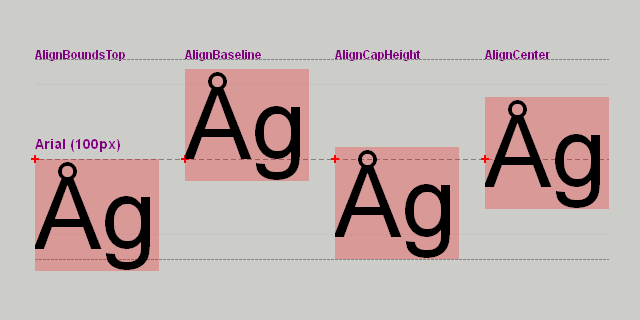
↑ #tooltip=(string) ⇒ String
Set a tooltip to display in the view. This is useful for displaying tooltips in a tool that you write in Ruby.
↑ #vpheight ⇒ Integer #vpheight ⇒ Float
Prior to SketchUp 2025.0 this method returned the size as physical screen coordinates. As of SketchUp 2025.0 the size are returned in logical screen coordinates.
The #vpheight method is used to retrieve the height of the viewport for the view.
↑ #vpwidth ⇒ Integer #vpwidth ⇒ Float
Prior to SketchUp 2025.0 this method returned the size as physical screen coordinates. As of SketchUp 2025.0 the size are returned in logical screen coordinates.
The #vpwidth method is used to retrieve the width of the viewport for the view.
↑ #write_image(filename, width = view.vpwidth, height = view.vpheight, antialias = false, compression = 1.0) ⇒ Boolean #write_image(options) ⇒ Boolean #write_image(options) ⇒ Boolean
The #write_image method is used to write the current view to an image file.
Supported file types are .png, .jpg, .jpeg, gif, .bmp, .tif. For other file formats available from the GUI in File > Export > 2D Graphics, .e.g .pdf, use Model#export.
↑ #zoom(zoom_or_ents) ⇒ Sketchup::View
The zoom method is used to zoom in or out by some zoom factor.
↑ #zoom_extents ⇒ Sketchup::View
The zoom_extents method is used to zoom to the extents about the entire model, as if the user has selected the zoom extents command from the menu.
